Remote Procedures
Whether you are operating the sample mounting robot manually and collecting data ineteractively or using the beamline for fully automatic unattended screening you will access the Blu-Ice control software from a linux desktop using a NoMachine NX client.
Connect to beamline using NoMachine NX
-
Make sure you have the latest version of NoMachine’s NX Client
-
Configure your connection profile thusly: Set
Nameto something you will recognize (BL831 in this example), and set theHostto gateway.bl831.als.lbl.govPortto 4000, andProtocolto NX.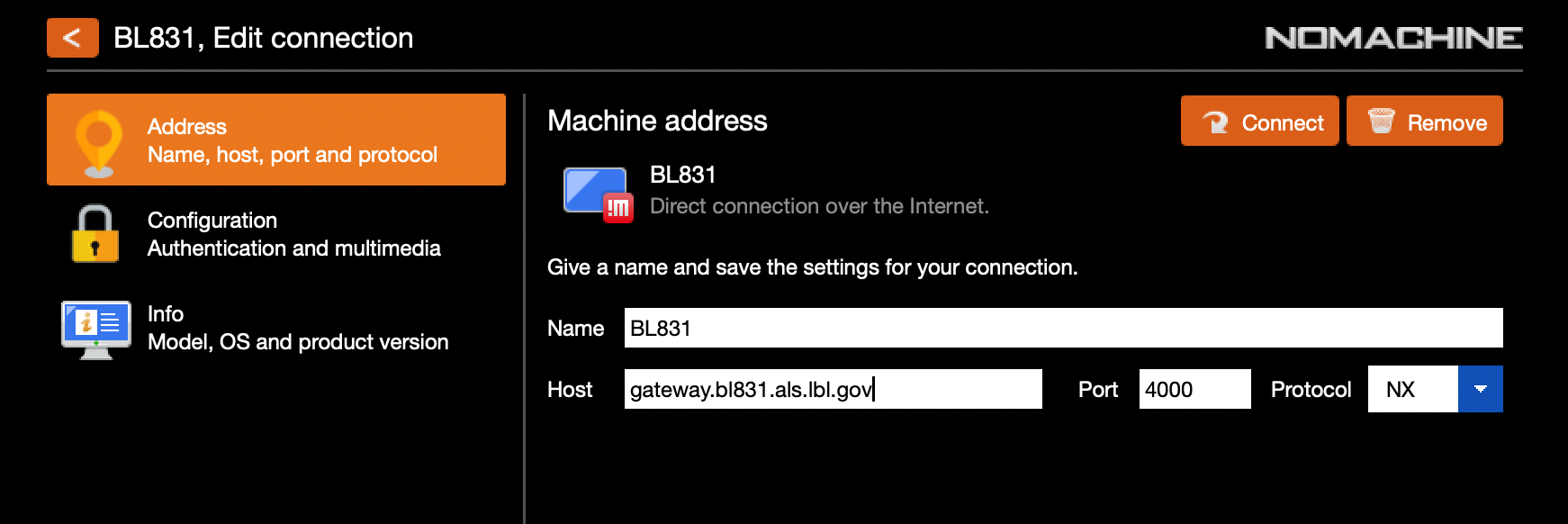
-
Check the
Use password authenticationoption. The rest of the setting can probably be left as-is.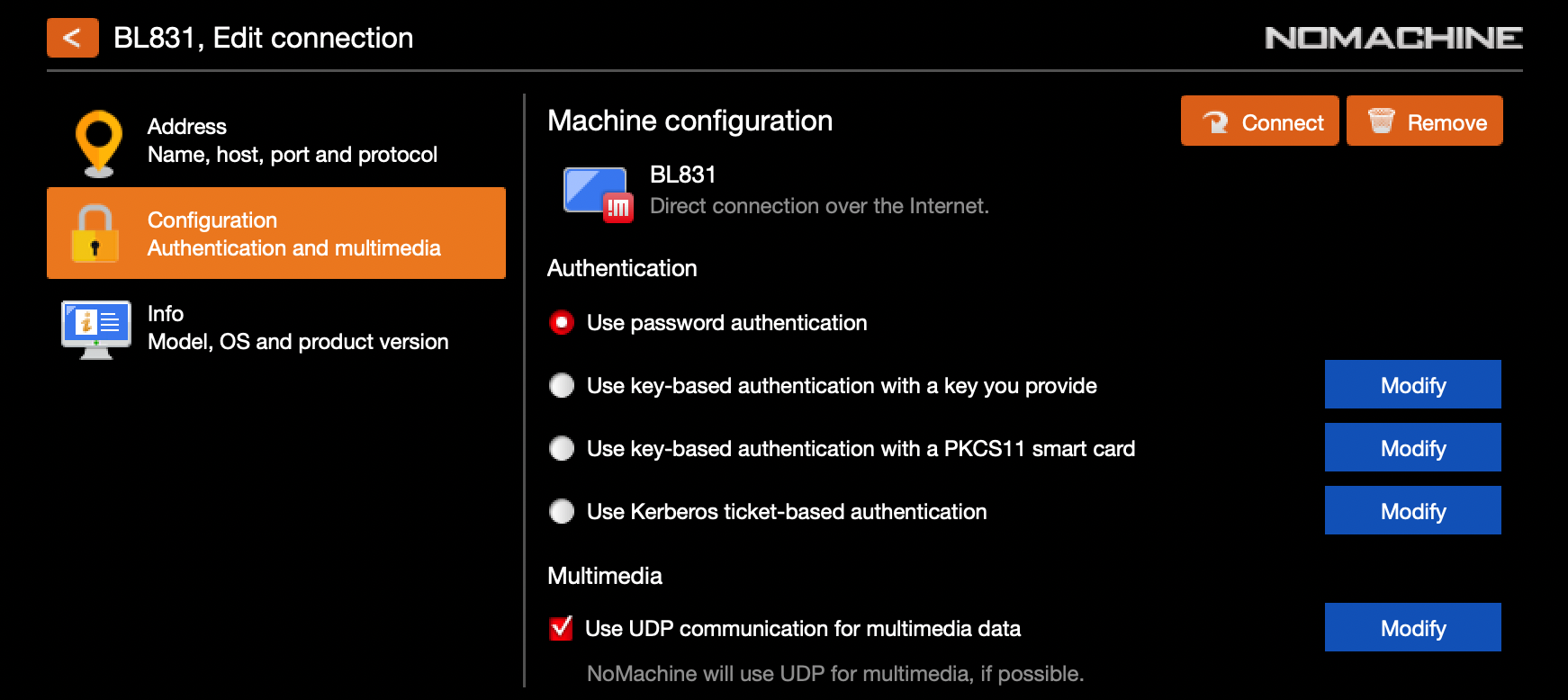
-
Request a login.
-
Connect to the gateway using NX, and create a new session (for first time you connect) or select existing session if one already exists.
-
Open a terminal window and launch Blu-Ice by typing
go. -
I’m sure there are more details we could add, but hopefully it’s fairly self explanatory. Just contact us if you have any problems getting connected or configuring a remote desktop session.
Load sample list using crystal-server webapp
If you will use the screening or unattended data collection features of Blu-Ice you will be required to upload a list of your crystals as an Excel spreadsheet. You can download a template Excel file, fill out the details, and then uplaod your filled out spreadsheets to the Crystal Server.
Again, it should be self explanatory. Please contact us us if you run into problems.